Overview
FAQ
Use LDPlayer to Play I Am Security on PC
I Am Security puts you in the shoes of a security guard tasked with protecting your area from dangerous intruders. It is a role-playing game in which quick reactions and keen attention to detail are key. With the right tools, you can become the ultimate guard, and that’s where LDPlayer can help. So, play I Am Security on PC with LDPlayer and here is how you can optimize your gameplay there.
Better Surveillance with Better Controls
In I Am Security, your main task is to keep an eye on various camera feeds and respond quickly to potential threats. On mobile, switching between cameras or activating security measures can feel slow and unresponsive, especially in high-pressure moments. This is where LDPlayer’s Keyboard Mapping feature shines. With LDPlayer, you can assign custom keyboard keys to specific actions in the game, like switching between different camera views or activating security alarms. Instead of struggling to tap on the tiny mobile screen, you can use hotkeys for faster, more precise actions. Try pressing the “C” key might instantly take you to camera feed 1, while the “F” key could activate an alarm. This makes managing security threats quick and intuitive, allowing you to stay one step ahead of any intruders.
Wider and Clearer Vision with HD Graphics
Your ability to detect threats and monitor your surroundings is critical in I Am Security. With mobile devices, small screen sizes and lower resolutions can sometimes make it difficult to spot intruders or notice important details. LDPlayer enhances this with HD Graphics , ensuring that you get a much sharper and more detailed view of your environment. With LDPlayer, you can play I Am Security on your PC, taking full advantage of a larger screen and higher resolution. This provides a clearer view of security camera feeds, so you won’t miss any suspicious activity or visual cues, making it easier to maintain control of the entire area.
Stay on Guard Longer with Performance Optimization
As a security guard, you need to stay alert and focused for long periods of time, monitoring the premises and handling threats. On mobile devices, extended gaming sessions can be challenging due to overheating, lag, or battery drain. LDPlayer resolves these issues by offering performance optimization for PC play. LDPlayer ensures that your game runs smoothly and without lag, even during long sessions. This optimized performance allows you to stay immersed in the game without interruptions caused by device limitations. You can enjoy longer gaming sessions without worrying about your phone overheating or running out of battery, letting you stay focused on maintaining Security in the game.
By using LDPlayer’s Custom Keyboard Mapping, HD Graphics , and Performance Optimization, you can dramatically improve your I Am Security experience. So, are you ready to become the best security guard?
Screenshots and Videos of I Am Security PC
Why Play I Am Security on PC with LDPlayer?
Multi-Instance & Sync
Remote Control
Operation Recorder
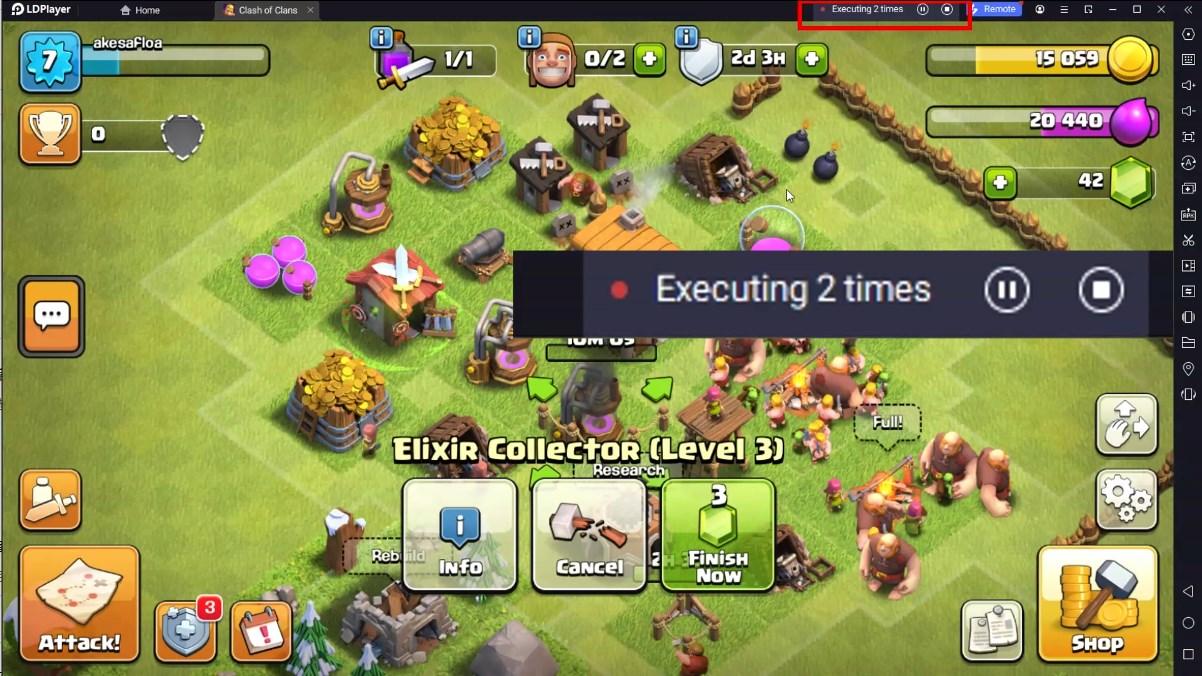

Effortlessly clone multiple instances and initiate synchronization until you draw the desired hero before binding your , enhancing efficiency in rerolls in I Am Security.
-
High FPS
With for high FPS, I Am Security's game graphics are smoother, and actions are more seamless, enhancing the visual experience and immersion of playing I Am Security. -
Keyboard & Mouse
In I Am Security, players frequently perform actions such as character movement, skill selection, and combat, where keyboard and mouse offer more convenient and responsive operation.
How to &Play I Am Security on PC?
-
1
and install LDPlayer on your computer
-
2
Locate the Play Store in LDPlayer's system apps, launch it, and sign in to your Google
-
3
Enter "I Am Security" into the search bar and search for it
-
4
Choose and install I Am Security from the search results
-
5
Once the and installation are complete, return to the LDPlayer home screen
-
6
Click on the game icon on the LDPlayer home screen to start enjoying the exciting game







