BoxHead & Zombies: Devil's War
How many zombie waves can you survive? A simple action shooter game.
BoxHead & Zombies: Devil's War is developed and provided by Raigon Studio. LDPlayer offers the service only.
Overview
FAQ
Use LDPlayer to Play BoxHead & Zombies: Devil's War on PC
BoxHead & Zombies: Devil's War is a Action game developed by Raigon Studio, and LDPlayer is the best platform for playing BoxHead & Zombies: Devil's War on PC, offering powerful features to immerse you in the game.
When playing BoxHead & Zombies: Devil's War on computer, you can adjust frame rate settings for smooth gameplay and stunning visuals.
LDPlayer also provides pre-configured keyboard mapping for convenient control of the entire game. Continuous optimization of keyboard mapping enhances key sensitivity and skill accuracy. Additionally, LDPlayer offers special buttons like shoot, hide mouse, and continuous key press for an enhanced gaming experience.
If you prefer using a gamepad, the automatic gamepad detection allows you to customize controls with just a few clicks, enabling you to freely maneuver your hero. Start ing and playing BoxHead & Zombies: Devil's War on your computer now!
Play the hit action shooter zombie game. Based on a popular franchise BoxHead vs Zombies, BoxHead & Zombies: Devil's War is a topdown, action shooter zombie game where you shoot, kill, and survive the massive zombie waves. Survive the hordes to unlock new weapons and achieve the highest score!BoxHead & Zombies: Devil's War is currently an offline game with a single-player mode, but we are looking forward to making it multiplayer so you can play with your friends.
How to play the game:
1. Select a BoxHead character.
2. Select the desired map and click Play!
3. Touch the left joystick for movement.
4. Touch the right joystick for aiming and shooting.
5. Survive the waves and unlock new weapons and upgrades!
6. Use the arrow buttons to switch between weapons.
7. That's it! Get the highest score that you can, and enjoy the immersive experience!
Weapons:
- Pistol
- Uzi
- Shotgun
- Assault
- Grenade
Special weapon:
- Placeable wall
- Explosive Barrel
Maps:
- Graveyard
- Fortress
- Quads
- Hell Ring
Play smart, here are some tips and tricks:
- Always keep tracking of ammo amount, things can go bad if the ammunition runs out.
- Collect ammo loot boxes whenever you can.
- Use a shotgun to knock enemies back and stop them from blocking your path.
- The Red Devil Zombie can't be knocked back while shooting powerful fireballs!
- The Red Devil Zombie is slower but much stronger than other Zombies!
- Tactically place walls over the map to guide zombies toward the specific path that you wanted them to come from.
- Barricading yourself with walls will protect you, but only for a short period of time, zombies will break walls eventually.
Shoot those zombies!
Raigon Studio
[email protected]
Screenshots and Videos of BoxHead & Zombies: Devil's War PC
Why Play BoxHead & Zombies: Devil's War on PC with LDPlayer?
Ultra-Wide Screen
Keyboard Mapping
One-Click Macro
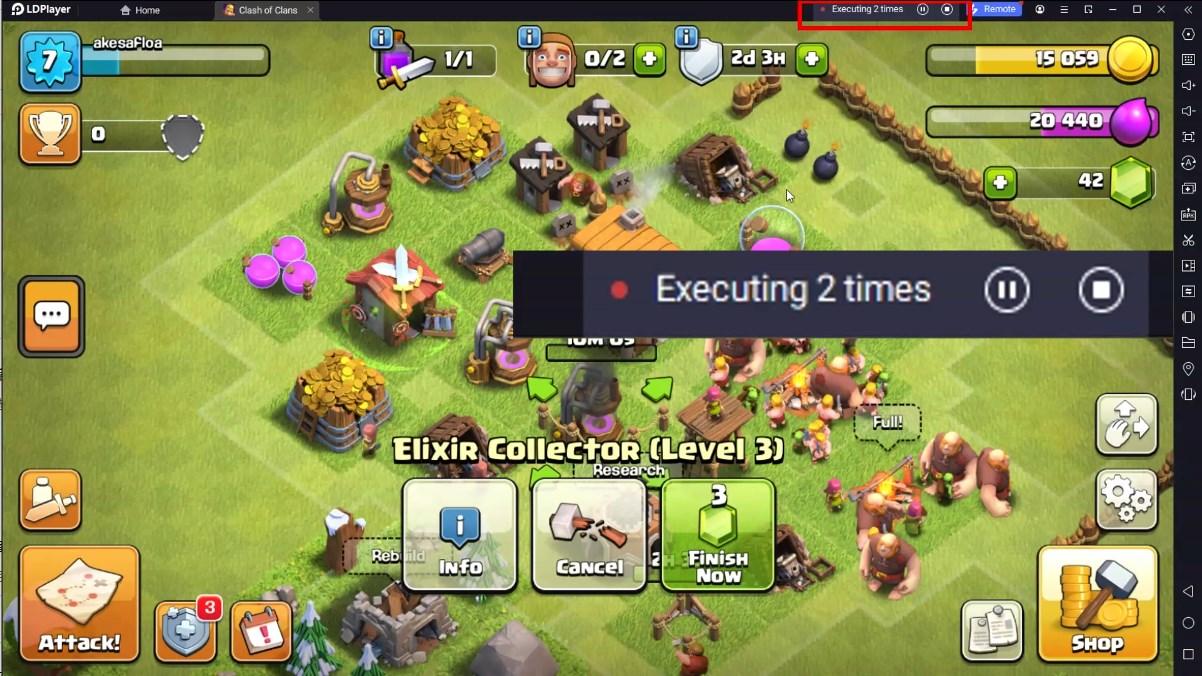

Utilizing the expansive screen, it offers a panoramic, all-encoming view of the game in BoxHead & Zombies: Devil's War, leaving no blind spots. Players can observe game details with crystal clarity and react instantaneously.
-
High FPS
With for high FPS, BoxHead & Zombies: Devil's War's game graphics are smoother, and actions are more seamless, enhancing the visual experience and immersion of playing BoxHead & Zombies: Devil's War. -
Extended Battery Life
When running BoxHead & Zombies: Devil's War on your computer, you need not worry about low battery or device overheating issues. Enjoy playing for as long as you desire.
How to &Play BoxHead & Zombies: Devil's War on PC?
-
1
and install LDPlayer on your computer
-
2
Locate the Play Store in LDPlayer's system apps, launch it, and sign in to your Google
-
3
Enter "BoxHead & Zombies: Devil's War" into the search bar and search for it
-
4
Choose and install BoxHead & Zombies: Devil's War from the search results
-
5
Once the and installation are complete, return to the LDPlayer home screen
-
6
Click on the game icon on the LDPlayer home screen to start enjoying the exciting game







